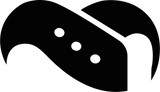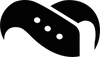How to Connect Huawei Watch to Phone: Beginner's Troubleshooting Guide

Struggling with how to connect your Huawei watch to your Android phone? You're certainly not alone. Many users find themselves puzzled when trying to pair their new wearable devices, despite how straightforward the process should be.
The key to success lies in the HUAWEI Health app, which is essential for pairing any HUAWEI wearable with your smartphone. Whether you're trying to connect your Huawei watch to a Samsung phone or wondering how to connect your Huawei watch to an iPhone running iOS 13.0 or later, the process follows similar principles. First, you'll need a HUAWEI ID to log in to the Huawei watch app. Furthermore, keeping your Bluetooth activated is crucial, as the pairing process requires placing your wearable device close to your phone.
In this beginner's troubleshooting guide, we'll walk you through the entire connection process step by step, helping you overcome common obstacles along the way. Let's get your devices talking to each other!
If you want to upgrade your smartwatch usage, we have a large collection of Huawei Watch straps, screen protectors, chargers, and other accessories.
Install and Set Up Huawei Health App
The first step to connecting your Huawei watch to your phone involves installing the Huawei Health app, which serves as the control centre for all your Huawei wearable devices.
Initially, you need to ensure your smartphone meets the minimum requirements as of writing. Your device should run on EMUI 12.0, Android 8.0, or iOS 13.0 or later to properly support the Huawei Health app. If your phone doesn't meet these requirements, you'll need to update your operating system first.
To download the Huawei Health app, you have several options:
- Visit your phone's app store (Google Play Store or Apple App Store) and search for "Huawei Health"
- Scan the QR code on your watch's packaging or in the product manual
- Scan the QR code directly from the pairing screen of your watch
- If you own a Huawei phone, download the app from Huawei AppGallery
- For non-Huawei Android phones, you can download Huawei AppGallery first from the official website
Once installed, the next crucial step is creating or logging into your Huawei ID. Open the Huawei Health app and tap on "Me" at the bottom of the screen, then select "Log in with HUAWEI ID". If you don't already have an account, follow the registration process to create one. Your Huawei ID acts as the key to accessing various Huawei Mobile Services, including connecting your wearable devices.
For parents setting up a watch for a child, note that it's recommended to use an adult account for logging in to ensure successful pairing and connection between the wearable device and phone.
Additionally, if you've previously installed the Huawei Health app, it's essential to check if you're running the latest version. Outdated versions might cause compatibility issues during the pairing process. Simply visit your app store and check for available updates before proceeding to connect your watch.
With the app properly installed and your Huawei ID set up, you're now ready to move forward with pairing your Huawei watch to your phone, a process we'll cover in the next section.
Pair Your Huawei Watch with Your Phone
Now that your Huawei Health app is installed and your Huawei ID is set up, it's time for the actual pairing process. First, ensure your watch is powered on by pressing and holding the crown button until the Huawei logo appears on the screen.
Once your watch is on, follow these steps to connect it to your phone:
- Make sure your phone's Bluetooth is enabled
- Open the Huawei Health app on your phone
- Tap on the "+" icon in the upper right corner and select "Add device"
- Place your watch close to your phone for better detection
- When your watch appears in the search results, tap "Connect" or alternatively, tap "Scan" to pair by scanning the QR code displayed on your watch
- Accept the pairing request that appears on both your watch (tap the checkmark) and phone
- Allow all permission requests for notifications, contacts, and other features when prompted
After completing these steps, your Huawei watch and phone should successfully pair. The Health app will guide you through any additional setup options for your specific watch model.
If you're switching your watch to a new phone, remember that your wearable can only connect to one phone at a time. You'll need to first disconnect from the current phone by accessing the pairing screen on your watch and following the on-screen instructions to pair with the new device.
For watch models that support eSIM, exercise caution when resetting. If you've activated an eSIM, do not directly reset the watch during pairing with a new phone, as this will clear all eSIM information. Otherwise, you'll need to contact your carrier to deregister from the eSIM service and activate it again.
Should you encounter pairing difficulties, try these troubleshooting steps:
- Enable location permissions for the Huawei Health app
- Enable location services/GPS on your phone
- Delete all previously paired wearables from your Bluetooth list
- Restart both your phone and watch
- As a last resort, restore your watch to factory settings
Throughout this process, your watch will guide you with on-screen prompts to ensure a smooth connection experience.
Device-Specific Pairing Tips
Different phone brands and operating systems require specific approaches when connecting to your Huawei watch. While the basic pairing process remains similar, addressing device-specific nuances can make the difference between a smooth connection and continuous frustration.
For Samsung and other Android phones, we've found that installing AppGallery first yields better results. Simply download the APK file from the Huawei site, then install Huawei Health through AppGallery rather than Google Play Store. Samsung users specifically can find the Huawei Health app directly in the Galaxy Store, which often provides better compatibility than other sources.
If you've upgraded from a Huawei phone to a Samsung device, remember to unpair your watch from the old device first. Afterwards, open Huawei Health on your new phone, navigate to the 'Devices' tab at the bottom, and search for your watch.
For iPhone users, the process requires additional steps. Firstly, ensure you're running iOS 13.0 or later, as older versions aren't supported. Moreover, unlike Android connections, iPhone users should be aware that Bluetooth pairing alone is unstable – you must use the Huawei Health app for reliable connectivity.
Regardless of your device type, connection stability largely depends on keeping the Huawei Health app running in the background. This is particularly crucial as background app clearing can disrupt notifications and data syncing.
To protect your connection:
- On Huawei phones: Swipe up to access Recent tasks, find Huawei Health, and swipe down to lock it (look for the lock icon)
- On other Android phones: Open Huawei Health > Devices > your device card > Watch connection protection and follow the instructions
- On iPhones: Enable "Background App Refresh" in Settings > HUAWEI Health and avoid swiping up to close the app
Should you receive an "Incorrect PIN" message when pairing with a third-party phone, try restarting your watch, resetting network settings on your phone, or clearing the Huawei Health app cache.
Conclusion
Connecting your Huawei watch to your phone doesn't need to be a frustrating experience. Throughout this guide, we've walked through the essential steps required for successful pairing.
First and foremost, downloading the latest version of the Huawei Health app serves as the foundation for any successful connection. Additionally, creating or logging into your Huawei ID remains crucial before attempting to pair your devices.
The actual pairing process, while straightforward, requires attention to detail—particularly ensuring Bluetooth is enabled and both devices are physically close to each other. Device-specific considerations certainly matter too, especially if you're using a Samsung phone or an iPhone, where extra steps might be necessary for stable connectivity.
Should you face difficulties during setup, remember the troubleshooting tips we've shared. Most connection issues can be resolved by restarting devices, clearing cache, or adjusting permissions. After all, even the most sophisticated wearables occasionally need a fresh start to establish proper connections.
Most importantly, once paired successfully, your Huawei watch will unlock a world of functionality—from fitness tracking to notifications—enhancing your daily digital experience. The effort invested in proper setup pays off through seamless integration between your watch and phone.
We hope this guide has helped you overcome any connection hurdles and that you're now ready to enjoy all the benefits your Huawei watch has to offer.
And don't forget to invest in a new strap for Huawei Watch, which changes both how the smartwatch looks and feels against your wrist.