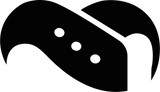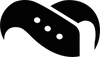How to Make Your Smartwatch Battery Last All Day

Smartwatches have become indispensable tools for staying connected, tracking fitness, and managing daily tasks. But even the best and newest smartwatches can struggle to last a full day on a single charge - especially when packed with features that quietly drain power.
If you find yourself reaching for the charger too often, don’t worry. With a few simple tweaks, you can significantly extend your smartwatch’s battery life without upgrading your device or buying a new battery. Below, we’ll cover the most effective ways to get more hours out of your smartwatch. To make it as easy as possible, we've considered all the different smartwatch brands and models when making his list.
Once you've made sure that the battery life of your smartwatch lasts longer, why not give it some further upgrades? In our large collection of smartwatch straps and accessories, you'll find everything you need to adapt your watch to your lifestyle and how you use it.
1. Know What’s Draining Your Battery
Before changing settings, it’s helpful to understand what’s using the most power, because it might not always be what you think.
Common Battery Drainers:
- Display Brightness – High screen brightness is one of the biggest battery killers, and you likely have your brightness set higher than you actually need.
- Notifications – Constant buzzing or lighting up for alerts drains energy fast, and you'll often have notifications set for apps that you don't actually require updates from.
- GPS & Health Sensors – Features like GPS, heart rate tracking, and sleep monitoring are power-hungry if left on all the time.
Most smartwatches use lithium-ion batteries, which naturally degrade over time, so losing battery power is (unfortunately) the name of the game. But many issues come down to settings, not hardware - which is what we want to help you with!
2. Adjust Display Settings
Your screen is the most power-hungry component on your watch. Here’s how to keep it in check:
Reduce Screen Timeout
Set the display to turn off after the shortest time you’re comfortable with - usually 5–10 seconds is enough.
Lower Brightness
Keep brightness low or use auto-brightness if available, so your watch adapts to ambient light. This might be annoying at first, especially if you're used to the bright screen, but after a period of usage you'll find that your eyes adapt.
Turn Off Always-On Display
This feature is useful but constantly active. Disabling it can easily add hours to your battery life.
3. Fine-Tune Notifications
Smartwatch notifications are helpful — but not every ping needs your attention.
Limit App Alerts
Go into your companion app (like the Apple Watch app or Galaxy Wearable) and turn off notifications for apps you don’t need on your wrist.
Use Silent or Summary Modes
Some smartwatches offer “silent delivery” or summary modes, reducing screen wakeups and haptic feedback without turning off alerts completely.
4. Use Power-Saving Modes
Nearly every smartwatch has some form of power-saving or low-power mode.
Enable Battery Saver When Needed
Activate it when your battery drops below 20% or during long days. It typically turns off features like background app refresh, animations, or sensors.
Customize It
On some models, you can choose what’s disabled. Tailor it so you keep the functions you care about.
5. Limit Fitness & Health Tracking
While health tracking is a major benefit of smartwatches, it’s also a major drain - especially if they're turned on when you're not actively exercising.
Turn Off Continuous Tracking
Disable all-day heart rate or SpO2 monitoring when you don’t need it. Use it only during workouts.
Use Manual Tracking
Instead of relying on automatic workout detection, manually start tracking for better control over when sensors are active.
6. Keep Software Updated
Check for Updates Regularly
Manufacturers often release firmware updates that optimize battery performance or fix bugs.
Enable Auto-Updates
If your watch supports it, let updates install automatically while charging.
7. Choose a Battery-Friendly Watch Face
Pick a Simple Design
Watch faces with animations, full-color backgrounds, or frequent data updates use more power. Opt for a dark, minimal design if battery is a concern.
Limit Complications
Each extra piece of info (like weather or calendar) refreshes regularly. Stick to just 1–2 essential ones.
8. Manage Connectivity Features
Disable Bluetooth & Wi-Fi When Not Needed
If you’re not actively syncing with your phone or downloading updates, turning these off can save battery.
Use Airplane Mode in Low-Signal Areas
If your watch constantly searches for a signal, it will burn through your battery. Use Airplane Mode to stop that drain temporarily.
9. Delete Unused Apps
Apps running in the background - even unused ones - can impact performance and battery life.
Uninstall What You Don’t Use
Clear out apps you rarely open to reduce background activity.
Turn Off Background Refresh
For necessary apps, see if you can disable automatic updates when the app isn’t in use.
10. Monitor Battery Usage & Health
Check Battery Usage Stats
Most smartwatches (and their companion apps) let you see which apps or features are consuming the most power.
Recalibrate if Needed
If your battery drains unusually fast, try a full calibration: charge to 100%, let it drain to 0%, then fully recharge. This can help the device recalibrate its battery meter.
11. Use Sleep Mode or Do Not Disturb
Enable Sleep Mode at Night
This usually turns off notifications and dims the display, helping your battery last longer overnight.
Final Thoughts
You don’t need to give up features or buy a new watch to improve battery life. With just a few settings adjustments and smart usage habits, you can easily get through the day - and then some - on a single charge.
Test different combinations of these tips to see what works best for your routine, and enjoy your smartwatch without the constant battery anxiety.