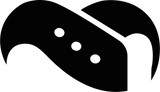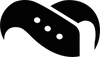How to Fix Fitbit Charge 6 Not Syncing (2025 Guide)

Why Is Your Fitbit Charge 6 Not Syncing?
If your Fitbit Charge 6 is not syncing to your phone, you're not alone. Thousands of users are reporting frustrating issues like Fitbit sync errors after an update, Charge 6 not syncing overnight, or even the device not connecting to the Fitbit app at all - whether on Android or iPhone.
This guide will walk you step-by-step through how to fix Fitbit Charge 6 sync problems, covering everything from simple Bluetooth resets to more advanced fixes. Whether your Charge 6 won't connect to the app, your data isn't updating after a workout, or the device seems stuck after charging overnight, we’ve compiled every proven method that works.
Good to know: While Fitbit has improved many things with the Charge 6, sync reliability still remains a weak spot - especially after recent firmware and app updates. And if you're constantly removing and re-adding the device just to make it sync, you're definitely in the right place.
And once you have resolved your sync issues, take a look at our collection of Fitbit Charge 6 straps and find a way to better accessorize your Fitbit and keep it securely attached to your wrist.
Let’s dive in and solve the problem for good.
Why Your Fitbit Charge 6 Is Not Syncing to Your Phone (iPhone & Android)
When your Fitbit Charge 6 won’t sync to your phone, it’s usually not just one thing causing the problem. Syncing relies on several components working together: your tracker, the Fitbit app, your phone’s operating system, Bluetooth, and background permissions. If any of these break down, you might experience:
- Fitbit sync errors after an update
- Charge 6 not syncing overnight
- Steps or heart rate data not updating in the app
- Charge 6 won’t connect to the Fitbit app at all
Let’s break down the most common causes behind Fitbit Charge 6 syncing issues:
1.1 Outdated Fitbit App or Firmware
Fitbit frequently releases updates to address bugs, but these updates can sometimes cause syncing issues. If your Charge 6 stopped syncing after a firmware update, check that both your device and the Fitbit app are fully up to date.
- Go to the Fitbit app settings → Help → Check for device updates
- Visit the iOS App Store or Google Play Store and check for app updates
1.2 Bluetooth Connection Problems
The Charge 6 syncs via Bluetooth, and if the connection is unstable or interrupted, syncing can fail. Common issues include:
- Bluetooth toggled off accidentally
- Signal interference from other nearby devices
- Attempting to pair with more than one phone at a time (which Charge 6 doesn’t support)
Tip: Always pair your Fitbit to just one phone and turn off Bluetooth on any other nearby devices that might confuse the connection.
1.3 Phone Permissions & Background Restrictions
If your Fitbit Charge 6 isn’t syncing to Android, the issue is often due to aggressive battery-saving features that block background activity:
- Battery optimization disables sync in the background
- Fitbit app is restricted from using location or Bluetooth in low-power mode
- iOS users may have background app refresh turned off
We’ll walk through how to fix these in the Android- and iPhone-specific sections coming up.
1.4 Low Battery or Charging Errors
Some users report that their Fitbit Charge 6 stops syncing after charging overnight or when the battery drops below 20%. In rare cases, the device fails to reconnect with the app automatically after charging, leading to missed data.
Solution: Sync manually before and after charging to ensure your stats are up to date.
1.5 Fitbit Account or App Glitches
If none of the above apply, the issue may lie within your Fitbit account or app installation. You might need to:
- Log out and back into the app
- Reboot your phone
- Reinstall the Fitbit app
- Remove and re-add the Charge 6 from your account
We’ll cover all of these fixes in detail in the next sections.
2. Quick Fix: How to Force Sync Your Fitbit Charge 6 Manually
If your Fitbit Charge 6 won’t sync automatically, or you’re stuck on the “syncing” screen in the app, don’t worry - you can try a manual sync. This is often the fastest way to fix temporary sync issues, especially if your Fitbit app is not updating data after charging overnight or following a recent update.
Here’s how to force a sync using the official Fitbit app on both iPhone and Android.
Step-by-Step: Manually Sync Fitbit Charge 6 with the Fitbit App
For Android and iPhone:
- Open the Fitbit app on your phone
- Tap the Today tab (bottom of screen)
- Tap your profile picture (top left corner)
- Select your Charge 6 from the list of connected devices
- Scroll down and tap the Sync Now button
- Wait for the sync to complete (this may take a few seconds to a minute)
If the sync button is grayed out or nothing happens, move on to the troubleshooting steps below.
What to Do If Manual Sync Still Doesn’t Work
If the Fitbit Charge 6 won't sync to the app manually, try these quick troubleshooting steps before digging deeper:
Toggle Bluetooth
- Turn Bluetooth off, wait 10 seconds, then turn it back on
- Reopen the Fitbit app and try “Sync Now” again
Restart Your Fitbit Charge 6
- Press and hold the haptic (side) button until the Fitbit logo appears
- Wait for the tracker to restart, then attempt manual sync again
Restart Your Phone
- Reboot your Android or iPhone
- Relaunch the Fitbit app and try syncing again
Charge Your Fitbit
- Make sure your Charge 6 battery is above 20% - a low battery can block syncing
- Place it on the charger for a few minutes, then try syncing again
Pro Tip: Use Only One Paired Device
The Fitbit Charge 6 can only pair with one phone at a time. If you've recently switched phones, or if the tracker was paired to multiple devices, it might get confused and stop syncing.
- Unpair it from any other device (like an old phone or tablet)
- Make sure only your primary phone has Bluetooth enabled during the sync attempt
3. How to Fix Fitbit Charge 6 Not Syncing on Android
If your Fitbit Charge 6 is not syncing to Android, you're likely running into issues with Bluetooth permissions, battery optimization, or background restrictions - all of which are common on Android phones, especially Samsung and Google Pixel devices.
This section walks you through everything Android users need to check to get their Charge 6 syncing properly again.
3.1 Check Bluetooth & Location Services
Even if Bluetooth is on, location access is required for syncing on Android.
Do this:
- Open Settings > Bluetooth
- Make sure Bluetooth is ON
- Go to Settings > Location
- Ensure Location is ON
- Tap App permissions → Find Fitbit → Set to “Allow all the time”
Fitbit uses location data to help manage Bluetooth connectivity in the background.
3.2 Disable Battery Optimization for Fitbit App
Android’s battery-saving features can silently block apps from running in the background, and that includes Fitbit syncing.
Fix it this way:
- Open Settings > Apps > Fitbit
- Tap Battery
- Select “Unrestricted” (or “Don't optimize” depending on your Android version)
For Samsung:
- Go to Settings > Battery and device care > Battery > Background usage limits
- Make sure Fitbit is NOT listed under “Sleeping apps” or “Deep sleeping apps”
3.3 Clear Cache of Fitbit App
If the Fitbit app is not syncing on Android even after checking settings, corrupted cache files may be the issue.
Clear cache:
- Go to Settings > Apps > Fitbit
- Tap Storage > Clear Cache
- Reopen the app and try syncing again
Don’t tap “Clear Data” — that will log you out and reset app preferences.
3.4 Restart & Re-pair the Fitbit Charge 6
If the app still won’t sync:
- Restart your phone
- Restart your Fitbit Charge 6
- Hold the haptic side button until the logo appears
- Open the Fitbit app and try to sync again
- If it still fails, remove the device from the app, then re-add it:
- Tap profile picture → Charge 6 → Remove
- Tap “Set up a Device” to re-pair
Extra Tip: Turn Off Wi-Fi During Sync
Some Android users report faster syncing when Wi-Fi is disabled briefly, forcing the Fitbit app to rely solely on Bluetooth.
- Toggle off Wi-Fi while syncing, then turn it back on afterward
If you’ve followed all these steps and your Fitbit Charge 6 still won’t sync to Android, you may be dealing with a firmware issue or hardware fault — we’ll cover that further down.
4. How to Fix Fitbit Charge 6 Not Syncing on iPhone
If your Fitbit Charge 6 is not syncing to your iPhone, the issue may lie in Bluetooth permissions, background refresh settings, or network glitches introduced in recent iOS updates. Whether your Charge 6 won’t connect to iOS 18, or you're seeing stuck sync screens in the Fitbit app, follow these proven steps to get things working again.
4.1 Enable Bluetooth and Location Access for Fitbit
iPhones require Bluetooth and location permissions for Fitbit syncing to work properly.
Check this first:
- Open Settings > Bluetooth
- Make sure it’s toggled ON
- Go to Settings > Privacy & Security > Location Services
- Toggle ON
- Scroll down to Fitbit, and select “While Using the App” (or “Always” if available)
If Location Services are off, the Fitbit app will not sync even with Bluetooth on.
4.2 Turn On Background App Refresh for Fitbit
If your Charge 6 isn't syncing in the background, the Fitbit app may not be allowed to run properly when you're not actively using it.
Here’s how to fix it:
- Go to Settings > General > Background App Refresh
- Ensure it’s ON, and check that Fitbit is enabled in the list
This allows the app to maintain a connection and fetch data in real time.
4.3 Restart Bluetooth and Reset Network Settings
Sometimes, Bluetooth just needs a hard refresh to reconnect properly.
Try this:
- Toggle Bluetooth off, then on again via Control Center
- Restart your iPhone
- Open the Fitbit app and try syncing
Still having trouble?
You may need to reset your iPhone’s Bluetooth settings:
- Go to Settings > General > Transfer or Reset iPhone > Reset > Reset Network Settings
- This clears Bluetooth and Wi-Fi connections, but won't delete personal data
- Reconnect to Bluetooth and try syncing your Charge 6 again
4.4 Remove & Re-add Fitbit Charge 6 from the App
If your Fitbit Charge 6 still won't sync to iPhone, the pairing may be corrupted. Reconnecting the device often solves persistent issues.
Do this:
- Open the Fitbit app
- Tap your profile picture > tap Charge 6
- Scroll down and tap Remove This Device
- Restart your iPhone
- Open the app and tap Set Up a Device to re-add your Charge 6
Extra Tip: Turn Off Low Power Mode Temporarily
iOS Low Power Mode can pause background syncs.
- Go to Settings > Battery
- If Low Power Mode is enabled, turn it off while syncing
- Once your Charge 6 syncs successfully, you can turn it back on
Once you’ve followed these steps, your Fitbit Charge 6 should be syncing to your iPhone again - even with iOS 17 or 18.
If you're still seeing sync errors or blank data, don’t worry, in the next sections, we’ll cover what to do when your Charge 6 syncs but the data doesn’t show, and how to reset persistent syncing issues.
5. Fitbit Charge 6 Syncing but Data Not Updating? Here’s What to Do
Sometimes your Fitbit Charge 6 appears to be syncing (no error messages, the tracker connects to the app), but your steps, heart rate, sleep, or workout data don’t show up. This is a surprisingly common issue on both Android and iPhone, especially after charging or updating the device.
Let’s fix that.
5.1 Confirm Sync Actually Completed
First, make sure the sync actually finished successfully. Many users assume it has because the app shows “Connected.”
How to check:
- Open the Fitbit app
- Tap your profile picture
- Tap your Charge 6
- Look for the “Last Sync” timestamp
- If it’s not within the last few minutes, the sync didn’t complete
- Tap “Sync Now” to retry
5.2 Clear Fitbit App Cache (Android Only)
If you're using Android and data won’t update after syncing, the app cache may be corrupted.
To clear the cache:
- Go to Settings > Apps > Fitbit
- Tap Storage > Clear Cache
- Reopen the app and tap Sync Now
This won’t erase any personal data or settings.
5.3 Log Out and Back Into the Fitbit App
If your Charge 6 syncs but no steps or activity show, try logging out of the Fitbit app completely.
Do this:
- Open the Fitbit app
- Tap your profile picture > Log Out
- Close the app fully (force quit)
- Reopen it and log back in
- Tap “Sync Now” and check if your data updates
This can help refresh your connection to Fitbit’s cloud servers and correct data lag.
5.4 Reboot Both Devices
Sometimes a simple reset clears up invisible syncing problems.
Restart both your:
- Fitbit Charge 6: Hold the haptic side button until the Fitbit logo appears
- Phone (iPhone or Android): Full device restart
Once both are restarted, open the Fitbit app and sync again.
5.5 Wait a Few Minutes (Especially After Sleep or Workout Tracking)
If your Charge 6 just finished tracking a sleep session or workout, Fitbit servers may still be processing that data.
- Wait 5–10 minutes, then refresh the app
- Check if your sleep, steps, or exercise log now shows correctly
This delay is more common due to increased backend syncing demands.
Optional: Reinstall the Fitbit App
If none of the above works and your Fitbit Charge 6 syncs but shows no data, uninstall and reinstall the Fitbit app. This often resolves data display bugs.
Be sure to remember your login credentials first!
6. Fitbit Charge 6 Not Syncing Overnight or After Charging?
Many users report that their Fitbit Charge 6 stops syncing after charging overnight or that auto-sync doesn’t work in the morning, even though everything seemed fine the day before. You wake up, open the app, and... no data. No steps, no sleep, no heart rate.
This problem is more common than you might think, and fortunately, there are a few reliable ways to fix it.
6.1 Check If the Device Auto-Synced Overnight
Your Fitbit is supposed to auto-sync periodically, especially after you wake up or open the app. But sometimes it quietly fails.
Check the last sync time:
- Open the Fitbit app
- Tap your profile picture > Charge 6
- Look for the “Last Sync” timestamp
If it shows a time from yesterday or hours ago, the auto-sync has failed. Move on to the steps below.
6.2 Manually Sync First Thing in the Morning
Until you resolve the underlying issue, get in the habit of doing a manual sync right after waking up, especially before your morning workout or walk.
To sync manually:
- Open Fitbit app → tap profile picture → tap your Charge 6 → tap “Sync Now”
This will ensure your sleep, steps, and heart rate data make it into the app before your day starts.
6.3 Keep Your Fitbit Charged Overnight (But Watch for Sync Gaps)
Sometimes, syncing fails because:
- The battery was too low before charging, and auto-sync shut down
- The watch disconnects from Bluetooth while on the charger
- Your phone enters sleep mode or loses Bluetooth connection overnight
Fix tips:
- Charge your Fitbit in the evening rather than overnight if possible
- Keep your phone near the tracker while charging
- Don’t force-close the Fitbit app at night
6.4 Turn Off Battery-Saving Features on Your Phone
iOS and Android both have aggressive battery management tools that may kill background sync overnight.
On Android:
- Settings > Battery > App battery management > Fitbit → Set to Unrestricted
On iPhone:
- Settings > Battery → Turn off Low Power Mode
- Settings > General > Background App Refresh → Make sure Fitbit is enabled
6.5 Restart Devices in the Morning (Optional Fix)
If you notice a recurring pattern where your Charge 6 won’t sync after charging overnight, restarting both the phone and Fitbit each morning may temporarily fix the issue.
- Restart Fitbit: Hold the haptic side button until the logo appears
- Restart phone: Power off and back on
While this isn’t a permanent fix, it can be a reliable daily workaround until Fitbit pushes a firmware update.
Pro Tip: Avoid Charging Just Before Bed
Charging right before bed, especially with a low battery, can trigger an overnight disconnect that leads to sleep tracking not syncing.
- Try charging earlier in the evening instead
- Always check sync status after waking up
7. Advanced Fixes for Persistent Fitbit Charge 6 Sync Problems
If your Fitbit Charge 6 still won’t sync after trying all the basic fixes, it’s time to dig deeper. This section covers advanced troubleshooting steps, including firmware updates, factory resets, and Fitbit customer support options.
7.1 Update Fitbit Charge 6 Firmware Manually
Sometimes Fitbit devices don’t automatically update firmware, causing persistent syncing bugs.
How to manually check and update firmware:
- Open the Fitbit app
- Tap your profile picture > Charge 6
- Scroll down and tap “Check for device update”
- If an update is available, follow the on-screen instructions to install it
- Keep your tracker close to your phone and stay connected to Wi-Fi during the update
Firmware updates often include critical syncing fixes.
7.2 Factory Reset Your Fitbit Charge 6
If firmware updates don’t solve the problem, a factory reset can clear out any software glitches causing syncing errors.
Please note: Factory reset will erase all stored data on your device.
To reset:
- On your Charge 6, swipe to Settings
- Tap About
- Scroll to Factory Reset or Clear User Data
- Confirm the reset
After resetting, open the Fitbit app and set up your Charge 6 as a new device.
7.3 Remove and Reinstall the Fitbit App
Occasionally, corrupted app installations cause syncing issues.
To reinstall:
- Uninstall the Fitbit app on your phone
- Restart your phone
- Download and reinstall the Fitbit app from the App Store or Google Play Store
- Log in and try syncing again
7.4 Contact Fitbit Support
If none of the above fixes work, your device may have a hardware fault or a rare software bug.
- Visit the Fitbit Support website
- Use live chat or submit a ticket describing your syncing issue
- Be ready to provide your device serial number and the troubleshooting steps you've tried
Conclusion: Solving Fitbit Charge 6 Syncing Problems Once and For All
Syncing issues with the Fitbit Charge 6 can be frustrating, but with the right steps, you can get your tracker back in sync and enjoy all the benefits of accurate health and fitness data.
Whether you’re dealing with Fitbit Charge 6 not syncing to Android or iPhone, manual sync failures, or persistent overnight syncing problems, this guide has walked you through every fix — from quick manual syncs to advanced firmware updates and factory resets.
Need More Help?
If you’re still facing problems, don’t hesitate to:
- Contact Fitbit Support for device-specific help
- Visit the Fitbit Community forums to connect with other users
- Check out our site for expert tips and accessories that help you get the most out of your Charge 6
Upgrade Your Fitbit Experience with Our Accessories
Once you’ve (hopefully) solved your software issue, why not upgrade your device in different ways? We are a dedicated team of wearables enthusiasts, and aside from helping our customers solve their technical issues, we also have a large collection of Fitbit straps and accessories, not just for the Charge 6, but for every smartwatch and fitness tracker released by the manufacturer.
Stay Updated & In Sync
Thank you for reading! If this guide helped you, please share it with others who might benefit. Have questions or want to share your syncing fix? Drop a comment below!