How to set up your smartwatch for the first time (any brand)

You’ve unboxed your brand-new smartwatch, peeled off the protective film, and you’re ready to start tracking workouts, steps, and sleep. But when it comes to actually setting up your smartwatch, the process can feel confusing - especially since every brand has its own app, pairing method, and quirks. No matter if you’ve just invested in your first smartwatch or if you’re switching brands, you might want some help along the way.
Don’t worry - this guide walks you through everything you need to know about setting up any smartwatch, whether it’s a Garmin, Fitbit, Apple Watch, Samsung, Polar, Suunto, Huawei, or another brand. By the end, your watch will be fully paired, personalized, and ready to use.
What you’ll need before you start
Before you dive into pairing your smartwatch (which means connecting it to your phone), take a moment to prepare everything you’ll need. Having these ready helps the setup process go smoothly and prevents common connection errors.
Make sure you have:
- A charged smartwatch (ideally 50% or more).
- A compatible smartphone (check your brand’s compatibility page if unsure).
- A stable Bluetooth connection and, if possible, Wi-Fi access.
- The official companion app for your smartwatch (see below).
Here’s a quick reference list of apps for the most popular smartwatch brands:
|
Brand |
Companion App |
Where to Get It |
|
Apple Watch |
Apple Watch app |
App Store |
|
Fitbit |
Fitbit App |
App Store / Google Play |
|
Garmin |
Garmin Connect |
App Store / Google Play |
|
Samsung |
Galaxy Wearable |
App Store / Google Play |
|
Polar |
Polar Flow |
App Store / Google Play |
|
Suunto |
Suunto App |
App Store / Google Play |
|
Huawei |
Huawei Health |
AppGallery / App Store / Google Play |
|
WHOOP |
WHOOP App |
App Store / Google Play |
→ Tip: Always download the official app from your app store or the brand’s website - avoid third-party “setup helpers,” as these can cause pairing problems or security risks.
Step-by-step: How to set up your smartwatch
Even though every smartwatch has its own system, the basic setup process is very similar across brands. Follow these steps, and you’ll have your new device paired and running in just a few minutes.
Step 1: Power it on
Press and hold the power button until the screen lights up. Some watches, like Garmin and Polar, may take longer to boot on first use - that’s normal as they initialize software and sensors.
Step 2: Enable Bluetooth on your phone
Your phone’s Bluetooth must be turned on to discover and pair your watch.
- On iPhone: Go to Settings → Bluetooth → On.
- On Android: Swipe down → Tap Bluetooth → On.
Make sure your phone is within 30 cm of your watch during the entire setup.
Step 3: Open the companion app
Launch the brand’s official app, log in (or create an account), and select “Set up new device.” The app will begin searching for nearby smartwatches.
If multiple devices appear, double-check the watch name or pairing code displayed on your smartwatch screen.
Step 4: Pair your devices
Tap your device’s name in the app, confirm the pairing code matches both screens, and approve any connection requests. The app may perform a firmware update at this point - let it complete before proceeding.
Step 5: Sign in or create an account
Most smartwatch brands require you to log in to an account to sync health and activity data securely. This account stores your progress, sleep records, and personal preferences in the cloud.
→ Some features (like Fitbit’s data sync or Garmin Connect badges) won’t work unless you’re signed in.
Step 6: Allow key permissions
During setup, the app will ask for permissions to access:
- Health data (required for step tracking and heart rate).
- Notifications (to mirror calls, messages, and app alerts).
- Location (for GPS tracking).
- Contacts (for call/SMS features — optional).
It’s best to grant all permissions now and fine-tune them later in settings.
Step 7: Personalize your watch
Once paired, take a few minutes to customize your watch face, set activity goals, and choose which wrist you’ll wear it on. These details help your device track movements and sleep more accurately.

Brand-specific setup notes
While the core setup is similar, each brand has unique steps or app requirements. Here’s a quick overview of the most common smartwatch makers.
Garmin
Garmin watches use the Garmin Connect app for setup and syncing. After pairing, allow it to perform a firmware update - it may take up to 15 minutes. Once complete, you can set up features like Garmin Pay, music storage, and Strava integration directly inside the app.
Pro Tip: Keep “Activity Tracking” and “Bluetooth” enabled on your phone to ensure automatic syncing after workouts.
→ Upgrade your Garmin even further with a new Garmin-compatible strap or other accessory and keep it ready for every adventure.
Fitbit
Fitbit setup is handled through the Fitbit app. Tap your profile photo → Set Up a Device, and follow the on-screen prompts. If Bluetooth pairing fails, restart your phone or temporarily disable Wi-Fi during setup.
Since 2024, Fitbit requires a Google Account login - older Fitbit accounts are no longer supported. Once logged in, you can connect Fitbit to Google Fit or Strava for data sharing.
→ Customization doesn’t end at the setup; check out our collection of Fitbit accessories for straps, chargers, and screen protectors.
Apple Watch
Apple Watch setup works exclusively with iPhones. Open the Watch app, tap Start Pairing, and align your phone camera with the watch’s animation pattern. The devices pair automatically.
You’ll then choose wrist preference, enable Apple Pay, and decide whether to install all available apps immediately or customize later.
Tip: If you’re restoring from a previous Apple Watch, you’ll have the option to restore from backup instead of starting fresh.
→ Want to customize your Apple Watch look? Explore our range of Apple Watch straps and screen protectors, with options for every series.
Samsung Galaxy Watch
For Samsung’s Galaxy Watch series, download the Galaxy Wearable app. Select your model (e.g., Galaxy Watch 8, Watch 5, Active 2) and log in to your Samsung account.
Some features, like Samsung Health, ECG, and body composition tracking, require additional permissions or the Samsung Health Monitor app. Keep your watch connected to Wi-Fi during the first-time sync - it ensures faster updates and app installation.
→ Complete your Galaxy setup with Samsung-compatible straps and chargers, perfect for everyday use or intense workouts.
Polar
Polar smartwatches use the Polar Flow app for setup. Sign in before pairing, then follow the guided steps. The watch may prompt you to enter details such as date of birth, gender, and preferred measurement units.
Keep your phone nearby while syncing - Polar’s initial data transfer can take several minutes. For the best accuracy, allow the app to run in the background so it can sync automatically after workouts.
→ Keep your Polar performing at its best with our Polar replacement straps and accessories, designed for comfort, accuracy, and durability.
Suunto
Install the Suunto App, sign in, and add your watch from the top-right menu. Suunto requires Bluetooth and location services to be enabled. Once paired, it will automatically install the latest firmware.
Suunto devices can also sync directly with Strava, Komoot, and TrainingPeaks - great if you’re migrating from another fitness platform.
→ Ready to hit the trails? Check out our Suunto straps to keep your watch secure and comfortable on your wrist.
Huawei
Huawei smartwatches (Watch GT, Watch Fit, Band 9, etc.) use the Huawei Health app. If you’re on an Android phone, you may need to install it via AppGallery, Huawei’s app store.
Once installed, open Huawei Health → Devices → Add → Smartwatch. Select your model, confirm pairing, and allow notifications and location access.
Note: If you’re using an iPhone, some Huawei features (like continuous SpO₂ tracking and watch face downloads) may be limited due to iOS restrictions.
→ Enhance your Huawei experience with Huawei smartwatch straps and accessories, stylish and durable options for every model.
Optional setup tips
After basic pairing, you can personalize and optimize your smartwatch for the best experience. These optional setup tasks help you get the most value from your device.
Start by connecting your smartwatch to Wi-Fi if supported - this speeds up app downloads and firmware updates. Then, check for the following options:
- Download offline maps or music for workouts without your phone (Garmin, Samsung, Apple Watch Ultra).
- Enable contactless payments (Garmin Pay, Fitbit Pay, Samsung Pay, Huawei Wallet).
- Set up safety features such as emergency contacts and incident detection.
- Adjust brightness and gesture controls to save battery life.
Taking a few minutes now to tweak these settings prevents frustration later and keeps your smartwatch running efficiently.
Troubleshooting setup issues
Even when you follow every step correctly, setup hiccups can happen. Here are some quick fixes for common problems during initial pairing.
|
Issue |
Quick Fix |
|
Watch not showing up in Bluetooth list |
Restart both watch and phone. If still missing, reset Bluetooth on your phone or remove old pairings. |
|
Sync fails mid-setup |
Close the app, reopen it, and ensure Bluetooth and location are on. |
|
Watch stuck updating firmware |
Leave it on the charger, stay near Wi-Fi, and let it finish — some updates take 20 minutes. |
|
Notifications not working |
Reopen the companion app and re-grant notification permissions. |
|
Charging issue on first use |
Make sure any plastic film is removed from charger pins and surfaces are dry. |
If all else fails, perform a factory reset on the watch (instructions vary by brand) and repeat the setup from scratch.
Wrap-up
Setting up a smartwatch for the first time doesn’t have to be complicated. Once you’ve paired your device, enabled permissions, and personalized the key settings, you’ll have a powerful fitness and lifestyle tool on your wrist — ready to track workouts, monitor health, and keep you connected.
Whether you’re a Garmin adventurer, an Apple Watch multitasker, or a Huawei fitness fan, the setup steps above will get you started confidently.
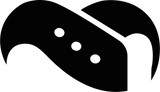
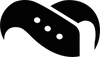





Leave a comment