A comprehensive guide to setting time on a smartwatch without an app

Smartwatches have revolutionised the way we manage our time, track our health and stay connected. But setting up your smartwatch can be a bit of a puzzle, especially when it comes to adjusting the date and time. But don't despair! This guide will unravel the mystery of setting the time on your smartwatch without relying on an app.
Introduction to smartwatches
Smartwatches are the latest in tech accessories, worn stylishly on the wrist and packed with features that go far beyond just showing the time. These devices allow us to receive notifications, make calls, send messages, monitor our health and much more. They are compatible with both Android and iOS systems, making them a universal gadget.
Which smartwatch is this guide useful for?
The short answer: all of them. When creating this guide, we've tried to take into account as many operating systems and brands as possible. Of course, each of them has their own way of doing it, and in this universal guide we've gathered the tips and tricks that will work for most. For those who are curious, below you'll find the most popular models and their operating systems:- Apple Watch: Apple Watch runs on watchOS, which is Apple's operating system designed specifically for the smartwatch range. watchOS is based on iOS, the operating system for the iPhone, but it is optimised to fit the smaller screen of a watch and to handle its unique interface, which includes Digital Crown and touch input. It supports a range of applications specifically designed for the Apple Watch and is tightly integrated with iOS to provide a seamless experience across devices.
- Garmin: Garmin smartwatches run on a proprietary operating system developed by Garmin itself. Unlike smartwatches that use watchOS or Wear OS (formerly Android Wear), Garmin's operating system is tailored to support the long battery life and fitness-centric features that the brand's watches are known for. Designed to be efficient and robust, the OS provides users with a range of features such as GPS tracking, fitness monitoring and navigation, which are at the core of Garmin's product offering, especially for outdoor and sports enthusiasts. Garmin's operating system doesn't support third-party apps to the same degree as watchOS or Wear OS, but it offers a wide range of internal apps and widgets that are highly optimised for their devices.
- Fitbit: The Fitbit smartwatch runs on Fitbit OS, which is the proprietary operating system Fitbit has developed for its line of smartwatches and fitness trackers. Designed with a focus on fitness and health tracking, Fitbit OS provides a user-friendly interface for monitoring daily activities, workouts, sleep patterns and more.
- Samsung Galaxy Watch: Samsung Galaxy Watches use the Tizen operating system for their earlier models and Wear OS for their newer models. Samsung developed Tizen in collaboration with other members of the Tizen Project and used it in a range of devices, including smartwatches. But in 2021, Samsung announced a partnership with Google and together they developed a new version of Wear OS, a unified platform that combines the best of Tizen and Wear OS. The latest Samsung Galaxy Watches, starting with the Galaxy Watch 4 series, run on this new version of Wear OS with a user interface designed by Samsung, known as One UI Watch. The switch to Wear OS has allowed Samsung Galaxy Watches to access a wider range of apps available on Google's Play Store and has provided more features that are consistent with the Android ecosystem, while still retaining Samsung's distinctive user experience aspects that were popular with Tizen.
- Google Pixel Watch: The Google Pixel Watch utilises Wear OS. More specifically, in October 2023, the Pixel Watch received an update to Wear OS 4, as described in the October 2023 software update details. This update brought a number of new features and improvements, including security features, Google Calendar integration, backup and restore functionality, accessibility improvements and improved notifications.
Why is correct time setting important?
Setting the correct time and date on your smartwatch is crucial as it directly affects how your device works. Notifications, reminders, alarms and other functions depend on the correct time setting. If the date or time is wrong, you could miss important updates or receive them at the wrong time.
Five foolproof ways to set the time
You can set the time on your smartwatch in different ways. Here are five foolproof ways to do it right:
Method 1: One-Tap Wonder (via Companion App)
Although this guide is about setting the time without an app, it's worth mentioning that most smartwatches come with their own dedicated app. These apps (like Wear OS, Galaxy Wearable or Apple Watch) allow you to connect your smartwatch to your smartphone via Bluetooth. You can easily change the time settings by switching on "Automatic time zone".
Method 2: Touch & Tap time travel (manual setting)
The manual method involves setting the time directly from your smartwatch. Navigate to "Settings" or a gear icon on your smartwatch home screen. Find "Date & Time" or a similar option and adjust the hour, minute and date as needed.
Method 3: Watch whisperer (voice commands)
If your smartwatch has a voice assistant like Google Assistant, Siri or Bixby, you can simply ask it to set the time for you. A command like: "Hey Google, set the time to 22:30," should get the job done.
Method 4: Time zone traveller (world clock function)
Most smartwatches come with a pre-installed "World Clock" app. Add your current city or time zone to display the correct local time. This feature is especially handy for those who frequently travel or make international calls.
Method 5: Factory fresh start (reset to default)
If all else fails, you can reset your smartwatch. This method will erase all data and restore your smartwatch to factory settings, including the default time settings.
Troubleshooting common issues
Occasionally, you may encounter issues when setting the time on your smartwatch. Here are some troubleshooting tips:- If you experience problems with the Bluetooth connection, make sure both devices are charged and try restarting them.
- If the time is still incorrect, check your phone's date and time settings. You may also consider updating your smartwatch's software.
- Most smartwatches automatically adjust to daylight saving time, but it's worth double-checking your settings if you're unsure.
Frequently asked questions
This section covers some of the most common questions users have about setting the time on their smartwatch.
Q: How do I set the time on my smartwatch?
A: You can set the time manually via the settings on your watch or automatically by synchronising it with your smartphone.
Q: Why is the date and time on my smartwatch incorrect?
A: This can be caused by several things, such as your smartwatch not being connected to your phone, incorrect date and time on your phone, outdated smartwatch software, or you need to reset your smartwatch to factory settings.
Q: How do I correct the date and time on my smartwatch?
A: Check that your smartwatch is connected to your phone and that the date and time on your phone are correct. Also make sure that the automatic date and time setting is enabled on your smartwatch. If these steps don't work, consider resetting your smartwatch to factory settings.
Additional features and functions
In addition to setting the time, your smartwatch has a host of other features such as alarms, timers and stopwatches. These features are particularly handy in different scenarios, whether it's for an exercise routine, cooking or just keeping track of the time.
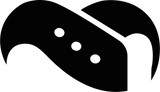
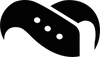






Leave a comment