How to change time on your Fitbit

Are you wondering how to change time on Fitbit?
Check out this blog for simple instructions on how to change the time on all Fitbit trackers and smartwatches.
If you're wondering how to change time on Fitbit, you have come to the right place.
Keeping accurate time on your Fitbit fitness tracker is essential for tracking your daily activity and progress.
Fortunately, changing the time on Fitbit devices is a quick and simple process that can be done in just a few steps.
In this blog, we will provide you with step-by-step instructions so that you can easily adjust the clock on your Fitbit device to ensure it shows the correct date and time.
We'll also show you how to manage the time zone setting, and how to change from a 12 to a 24-hour clock.
Step-by-step guide.
It's easy to forget how important it is to keep track of time - until it's too late!
But seriously, a lot of your time is spent on time management, whether it is using an alarm to get up at the correct time in the morning, checking your watch to make sure that you don't miss the bus, managing how much time you spend on different tasks at work, etc.
Long gone are the days of having to manually change the time on your watch by turning a little knob and watching the dials spin.
Things have gotten simpler, and whether you are using a smartwatch or smartphone to check the time, they usually find your location and time zone and set the correct time automatically.
It's a smart device, after all.
But, even in our modern world, free from manually setting the dials by lifting the clock off the wall once a year when it's daylight savings time - you sometimes need a little help to not have the wrong time.
In our guide, you will find all instructions you need to change the time on your Fitbit with just a tap or two.
We'll show you how to adjust your Fitbit settings, what part of your app screen the icon is on, how to sync your Fitbit device, and also how the syncing is done.
Trust us, there is a simple fix for everything.
Setting the time on a Fitbit isn't much harder than accessing the settings on your Fitbit app - so let's look at how it's done.
General time settings.
To put it simply: if you want to access the time settings, you do it on your Fitbit app or the through the Fitbit website.
When you have opened your Fitbit app, simply click on your profile picture (the upper left corner of the app).
Here you will find some of your personal info, and from this personal info page, you will be able to change different settings.
If you want to change the time on your Fitbit, this will be done by clicking the App Settings further down, where you will also find other advanced settings.
But since your Fitbit is a smartwatch, not an analog watch, there isn't much you need to do yourself.
Your Fitbit, and the Fitbit app, allow you to relax with its automatic time zone sync (which will automatically update after your current timezone) so that you won't have to do anything.
As a general rule of thumb, the time on your Fitbit will always be correct and the only thing you will have to do is sync your Fitbit to keep it updated.
Time zones.
Keeping track of time is also important when traveling, whether abroad or without leaving where you're currently at.
These days, correct time zone syncing on your mobile tech is set automatically when traveling and all you need to do is connect it to data at your new destination to sync your device to the new time zone.
But, no device is infallible, and if you (for whatever reason) need to do a manual sync on your Fitbit, here is how.
Change the time on your Fitbit (using the Fitbit app)
Fitbit app on IOS device.
- Open the Fitbit's app on your phone
- Click the Today tab, and navigate to your profile picture/account icon
- Open the App Settings, and navigate to Time Zones
- Turn off the Set Automatically option (this automatic time zone feature normally does it for you)
- Instead, tap Time Zone and manually change the time zone to the one you're currently in. Clicking on Time Zone will display a long list of different time zones and their abbreviations, making it easy for you to choose which one.
- Now, all that's left to do is manually sync your Fitbit device, and you're done!
Fitbit app on Android device.
- Open the Fitbit app on your phone
- Click on the Today tab and tap your profile picture/account icon
- In this view, disable the Automatic time zone option
- Click on Select time zone and choose the time zone you are currently in
- Finally, sync your Fitbit and you're good to go!
Change the time on your Fitbit (from the Fitbit website)
Did you know that you don't need the Fitbit app on your phone to change your Fitbit's time? It can actually be easily done from your desktop by accessing Fitbit .com.
Here's how it's done.
- Log into your account on Fitbit.com and click on the settings (the gear icon in the right corner of your screen)
- From this page, you click on Personal Info in the Settings
- Here, you will find how to change the time zone under Advanced settings.
- Once your current location has been chosen, all you have to do is click Submit at the bottom of the page to sync your device.
Switch from a 12 to a 24-hour clock (using the Fitbit app).
Whether it's just a matter of what you are used to, or if you prefer one over the other out of convenience, a 24-hour clock (sometimes known as military time) vs a 12-hour clock can cause some unnecessary confusion, or trick you into thinking you have the incorrect time.
Luckily, Fitbit smartwatches have an easy solution for how to switch between the two.
- Open the Fitbit app and click on the Today tab
- Navigate to your profile and click on the App Settings
- Click Clock Display Time and choose which one you would like: 24-hour or 12-hour
- Sync your device and you'll see your preferred time setting displayed
Switch from a 12 to a 24-hour clock (from the Fitbit website)
Much like with changing to a different time zone, how to change time from a 12 to a 24-hour clock can be done from your computer as well.
Here's how.
- Log in to Fitbit .com and click on the settings icon (it's the one that looks like a gear) in the right corner of the page.
- From the dashboard, click on Settings and navigate to Personal Info.
- On this page, you can select time zone preference by clicking Clock Display Time.
- When you're done, scroll to the bottom of the page, click Submit and then sync your device.
And there you have it: all the ways to change the time on a Fitbit, whether that be through the app on your device or from your desktop computer. These are all the instructions you need if you have recently changed time zones, or if your Fitbit just has the time wrong.
The fix is just a tap or two away.
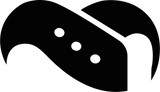
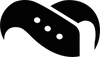






Leave a comment