Step-by-step guide: How to switch on and set up your new Samsung Galaxy Watch 4

Samsung has always been known for its advanced technological products, and the Galaxy Watch 4 is no exception. The Galaxy Watch 4 is one of the most popular smartwatches on the market today, and it's easy to see why. It has a sleek design, a long battery life and a wealth of features that make it a must-have for anyone who wants to stay connected on the go. If you're new to the Galaxy Watch 4, don't worry. In this article, we'll guide you through everything you need to know to switch on and set up your new Samsung Galaxy Watch 4.
Unboxing the Galaxy Watch 4
Before we get started switching on and setting up your Galaxy Watch 4, let's take a look at what's in the box. When you first open the box, you'll find the Galaxy Watch 4, a charging dock and a quick start guide.
The Galaxy Watch 4 comes in two sizes, 40 mm and 44 mm, and you need to make sure you have the right size for your wrist. The charging dock is used to charge the watch and the quick start guide gives you basic instructions on how to set up your watch.
How to switch on the Galaxy Watch 4
Now that you've unpacked your Galaxy Watch 4, it's time to switch it on. To do this, press and hold the power button on the right side of the watch until the Samsung logo appears. When you see the logo, release the button and wait for the watch to start up.
Once the watch has booted up, you will be prompted to select your language and connect the watch to your phone. If you have trouble connecting the watch to your phone, don't worry. We'll cover troubleshooting later in this article.
Connecting the Galaxy Watch 4 to your phone
Once your Galaxy Watch 4 is switched on, you need to connect it to your phone. The easiest way to do this is to use the Galaxy Wearable app. If you don't already have the app on your phone, you can download it from the Google Play Store or Apple App Store.
Open the Galaxy Wearable app on your phone and follow the on-screen instructions to pair the watch with your phone. If you have trouble connecting your watch to your phone, make sure Bluetooth is turned on and that your phone is compatible with Galaxy Watch 4.
Troubleshooting: Galaxy Watch 4 cannot connect to your phone
If your Galaxy Watch 4 can't connect to your phone, there are a few things you can try. First, make sure Bluetooth is turned on on both the watch and your phone. If that doesn't work, try resetting the Bluetooth connection on both devices.
If you're still having trouble connecting your watch to your phone, make sure your phone is compatible with Galaxy Watch 4. If your phone is not compatible, you may need to upgrade to a newer phone or switch to a different brand of smartwatch.
Setting up your Galaxy Watch 4
Now that your watch is connected to your phone, it's time to set it up. The first thing you'll want to do is customise the watch face. There are a multitude of different watch faces to choose from, so take some time to find one that suits your style.
Next, you need to customise your notifications. You can choose which apps send notifications to your watch and you can also customise the vibration pattern for each app.
Finally, customise your quick settings. Quick settings allow you to access commonly used functions on your watch with just a few taps. You can customise which options appear in the quick settings menu and in what order they appear.
Syncing apps and data to your Galaxy Watch 4
Now that your watch is set up, it's time to synchronise your apps and data. The Galaxy Wearable app makes it easy to sync your favourite apps and data to your watch. Simply open the app and follow the on-screen instructions to sync your data.
If you have trouble syncing your apps and data, make sure your watch is connected to your phone and both devices are on the same Wi-Fi network. If that doesn't work, try resetting the Bluetooth connection on both devices.
Tips and tricks for using your Galaxy Watch 4
Now that your watch is set up and your apps and data are synced, it's time to start using your Galaxy Watch 4. Here are a few tips and tricks to help you get the most out of your watch:
- Use Bixby to control your watch hands-free
- Use the ‘Find My Phone’ feature to locate your phone when it's lost
- Use Samsung Health to track your fitness goals
- Use Samsung Pay to make payments from your watch
Conclusion
In conclusion, turning on and setting up your new Samsung Galaxy Watch 4 is easy once you know what to do. By following the steps outlined in this article, you'll be up and running in no time. Remember to customise your watch face, notifications and quick settings, and don't forget to sync your apps and data. With these tips and tricks, you'll be able to get the most out of your Galaxy Watch 4 and stay connected on the go.
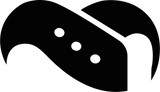
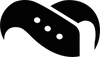






Leave a comment