Step-by-step guide: How to turn on and set up your new Samsung Galaxy Watch 4

Samsung’s latest smartwatch, the Galaxy Watch 4, is a fantastic device for keeping track of your health, fitness, and daily activities. However, if you’re new to the world of smartwatches, it can be a little daunting to set one up. In this step-by-step guide, we’ll show you how to turn on and set up your new Samsung Galaxy Watch 4.
Introduction to Samsung Galaxy Watch 4
Before we get started with the setup process, let’s take a quick look at what the Samsung Galaxy Watch 4 has to offer. The Galaxy Watch 4 is a feature-packed smartwatch that offers a wide range of health and fitness tracking features, including heart rate monitoring, sleep tracking, and blood oxygen monitoring. It also has a built-in GPS, which means you can track your outdoor workouts without needing to carry your phone with you.
The Galaxy Watch 4 runs on Samsung’s Tizen operating system and is powered by a dual-core processor. It comes with 1.5GB of RAM and 16GB of storage, which is plenty for storing your favorite apps, music, and photos.
Unboxing the Galaxy Watch 4
Before we can turn on and set up your new Samsung Galaxy Watch 4, you’ll need to unbox it. Inside the box, you’ll find the Galaxy Watch 4, a wireless charging dock, a USB cable, and some documentation.
Turning on the Galaxy Watch 4
To turn on your Samsung Galaxy Watch 4, you’ll need to press and hold the power button on the side of the watch for a few seconds. Once the watch has powered on, you’ll be prompted to select your language, connect to Wi-Fi, and pair it with your smartphone.
Connecting the Galaxy Watch 4 to Your Phone
To take full advantage of your Samsung Galaxy Watch 4, you’ll need to connect it to your smartphone. To do this, you’ll need to download the Galaxy Wearable app from the Google Play Store or the App Store. Once you’ve installed the app, open it up and follow the on-screen instructions to pair your watch with your phone.
If you’re having trouble connecting your Galaxy Watch 4 to your phone, there are a few things you can try. First, make sure that your phone is running the latest version of its operating system and that the Galaxy Wearable app is up to date. If that doesn’t work, try resetting your watch and your phone, and then try connecting them again.
Troubleshooting: Galaxy Watch 4 Cannot Connect to Your Phone
If your Galaxy Watch 4 won’t connect to your phone, there are a few things you can try to troubleshoot the issue. First, make sure that both your watch and your phone are charged. If they are, try resetting both devices and then try connecting them again.
If that doesn’t work, try turning off your watch and your phone and then turning them back on again. If you’re still having trouble, try resetting your watch to its factory settings and then try connecting it to your phone again.
Setting up Your Galaxy Watch 4
Once you’ve connected your Samsung Galaxy Watch 4 to your phone, it’s time to set it up. The setup process is straightforward and will guide you through the various settings and options available on your watch.
During the setup process, you’ll be prompted to customize your watch face, choose your preferred notification settings, and set up your health and fitness tracking. You’ll also be able to choose which apps you want to install on your watch and which ones you want to sync from your phone.
Customizing Your Galaxy Watch 4
One of the best things about the Samsung Galaxy Watch 4 is that it’s highly customizable. You can change the watch face, adjust the brightness, and even change the strap to suit your style.
To customize your Galaxy Watch 4, you’ll need to open the Galaxy Wearable app on your phone and navigate to the Watch Faces section. Here, you’ll find a wide range of watch faces to choose from, including some that are designed specifically for the Galaxy Watch 4.
Syncing Apps and Data to Your Galaxy Watch 4
Once you’ve set up your Samsung Galaxy Watch 4, you’ll want to sync your favorite apps and data to it. To do this, you’ll need to open the Galaxy Wearable app on your phone and navigate to the Apps section. Here, you’ll see a list of all the apps that are available for your watch.
To install an app on your Galaxy Watch 4, simply tap on it and then tap the Install button. The app will then be downloaded and installed on your watch. You can also choose to sync certain data from your phone, such as your contacts or calendar events, to your watch.
Tips and Tricks for Using Your Galaxy Watch 4
Now that you’ve set up your Samsung Galaxy Watch 4, it’s time to start using it. Here are a few tips and tricks to help you get the most out of your new smartwatch:
- Use Bixby to control your watch with your voice
- Use Samsung Health to track your workouts and daily activities
- Use the Find My Watch feature to locate your watch if you misplace it
- Use the Do Not Disturb mode to silence notifications during specific times of the day
- Customize your notifications to only receive alerts from your most important apps
Conclusion
Setting up your new Samsung Galaxy Watch 4 is easy and straightforward. By following the steps outlined in this guide, you’ll be able to turn on and set up your watch in no time. Remember to take advantage of the many customization options available to you and to sync your favorite apps and data to your watch. With the Samsung Galaxy Watch 4 on your wrist, you’ll be able to stay on top of your health, fitness, and daily activities like never before.
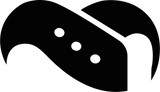
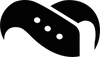






Leave a comment