Step-by-Step Guide: How to Unpair Your Apple Watch from Your iPhone

Introduction to Apple Watch Connectivity with iPhone

Apple Watch is a popular wearable device designed to work seamlessly with the iPhone. The watch allows you to make calls, receive notifications, track your fitness, and access other features on your iPhone without having to reach for your phone. The Apple Watch connects to your iPhone via Bluetooth and Wi-Fi, and both devices must be in close proximity for the connection to work.
How to Connect Apple Watch to iPhone
Connecting your Apple Watch to your iPhone is a straightforward process. You need to ensure that your iPhone is running the latest version of iOS and that your Apple Watch is charged. Here's how to connect your Apple Watch to your iPhone:
- Open the Watch app on your iPhone.
- Tap on "Start Pairing" on your iPhone and then hold your Apple Watch near your iPhone.
- Once your Apple Watch is detected, follow the instructions on your iPhone to set up your watch.
- If prompted, enter your Apple ID and password to complete the setup process.
Once your Apple Watch is connected to your iPhone, you can customize it and start using it to access your iPhone's features.
Reasons for Unpairing Apple Watch from iPhone
There are several reasons why you may want to unpair your Apple Watch from your iPhone. For instance, if you're selling your watch or giving it to someone else, you need to unpair it from your iPhone to ensure that your personal data is not accessible to the new owner.
Another reason why you may want to unpair your Apple Watch from your iPhone is if you're experiencing connectivity issues. In some cases, unpairing and re-pairing your devices can help to resolve connectivity issues.
Step-by-Step Guide to Unpairing Apple Watch from iPhone
Unpairing your Apple Watch from your iPhone is a simple process that takes a few minutes to complete. Here are the steps to follow:
- Open the Watch app on your iPhone.
- Tap on your watch name to access the watch settings.
- Tap on the "i" icon next to your watch name.
- Tap on "Unpair Apple Watch."
- Confirm that you want to unpair your Apple Watch from your iPhone by tapping on "Unpair [watch name]."
Once you confirm that you want to unpair your Apple Watch from your iPhone, the process will start, and your watch will be disconnected from your iPhone.
How to Put Apple Watch in Pairing Mode
Putting your Apple Watch in pairing mode is necessary if you want to connect it to a new iPhone or if you're experiencing connectivity issues. Here are the steps to follow:
- Make sure that your Apple Watch is charged.
- Press and hold the side button on your watch until you see the Apple logo.
- Release the side button and then press and hold the side button again until you see the "Power Off" slider.
- Swipe right on the "Power Off" slider until you see the "Erase all content and settings" option.
- Tap on "Erase all content and settings" and then confirm that you want to erase all content and settings by tapping on "Erase All."
Once you confirm that you want to erase all content and settings, your watch will be reset to factory settings and put in pairing mode. You can then connect it to a new iPhone by following the pairing process outlined earlier.
How to Reconnect Apple Watch to iPhone
Reconnecting your Apple Watch to your iPhone is a straightforward process. Here's how to do it:
- Make sure that your Apple Watch and iPhone are close to each other.
- Open the Watch app on your iPhone.
- Tap on "Start Pairing" and follow the instructions on your iPhone to set up your watch.
- If prompted, enter your Apple ID and password to complete the setup process.
Once your Apple Watch is connected to your iPhone, you can customize it and start using it to access your iPhone's features.
Common Issues and Troubleshooting Tips for Connecting/Disconnecting Apple Watch and iPhone
If you're experiencing connectivity issues when connecting or disconnecting your Apple Watch and iPhone, here are some tips to help you troubleshoot the problem:
- Ensure that your iPhone and Apple Watch are close to each other.
- Make sure that your iPhone and Apple Watch are running the latest software versions.
- Restart your iPhone and Apple Watch.
- Reset your network settings on your iPhone by going to Settings > General > Reset > Reset Network Settings.
- Check that your Bluetooth and Wi-Fi are turned on.
- Turn off your iPhone and Apple Watch and then turn them back on.
If these troubleshooting tips don't work, you may need to contact Apple support for further assistance.
Tips for Maintaining a Stable Connection between Apple Watch and iPhone
To maintain a stable connection between your Apple Watch and iPhone, here are some tips to follow:
- Keep your devices close to each other.
- Ensure that your devices are running the latest software versions.
- Keep your Bluetooth and Wi-Fi turned on.
- Turn off unnecessary apps on your Apple Watch and iPhone.
- Keep your Apple Watch and iPhone clean and free from debris.
- Restart your devices regularly.
By following these tips, you can ensure that your Apple Watch and iPhone remain connected and that you can access all the features on your watch.
Frequently Asked Questions about Apple Watch Connectivity with iPhone
Q: How do I connect my Apple Watch to my phone? A: To connect your Apple Watch to your iPhone, open the Watch app on your iPhone and follow the pairing process.
Q: How do I disconnect my Apple Watch from my iPhone? A: To disconnect your Apple Watch from your iPhone, open the Watch app on your iPhone, tap on your watch name, and then tap on "Unpair Apple Watch."
Q: How do I put my Apple Watch in pairing mode? A: To put your Apple Watch in pairing mode, press and hold the side button until you see the Apple logo, release the side button, and then press and hold the side button again until you see the "Power Off" slider.
Q: How do I reconnect my Apple Watch to my iPhone? A: To reconnect your Apple Watch to your iPhone, open the Watch app on your iPhone and follow the pairing process.
Conclusion
Connecting and disconnecting your Apple Watch from your iPhone is a simple process that allows you to access all the features on your watch. By following the steps outlined in this guide, you can easily unpair and reconnect your devices and troubleshoot any connectivity issues you may experience. Remember to follow the tips for maintaining a stable connection to ensure that you can access all the features on your Apple Watch.
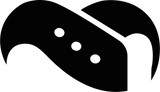
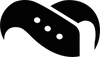






Leave a comment